Plotting and Comparing
This tutorial covers the plotting module, which includes a number of utilities for plotting the attributes calculated by solute.
First, let’s load in a new system. Setting up four solutions is a bit annoying and not the point of this tutorial, so that is done in setup_eax_solutes rather than in this notebook.
[1]:
# ignore this block
import plotly.io
plotly.io.renderers.default = 'svg'
from solvation_analysis.solute import Solute
# this is a dict of dicts, {solute_name: {group_name: atom_group}}
from setup_eax_solutes import u_eax_atom_groups
EAx System Setup
[2]:
solutes = {}
for eax_solvent_name, atom_groups in u_eax_atom_groups.items():
solute = Solute.from_atoms(
atom_groups['li'],
{
'pf6': atom_groups['pf6'],
'fec': atom_groups['fec'],
eax_solvent_name: atom_groups[eax_solvent_name],
},
)
solute.run()
solutes[eax_solvent_name] = solute
# there are four solvents, let's see what
print("Solute dict: ", solutes)
print("\nSolute names: ", *solutes.keys())
Solute dict: {'ea': <solvation_analysis.solute.Solute object at 0x7fec105db8e0>, 'eaf': <solvation_analysis.solute.Solute object at 0x7febe1233f10>, 'fea': <solvation_analysis.solute.Solute object at 0x7feb80a91c10>, 'feaf': <solvation_analysis.solute.Solute object at 0x7febe18d5130>}
Solute names: ea eaf fea feaf
Note that the solutes variable is a dictionary, where the keys are solute names and the values are the solutes themselves. As you can see, there are four solutes, each with lithium as a solute and PF6 and FEC as solvents. In addition, each has a variation of ethyl acetate with some degree of fluorination on the terminal carbons. We visualize all four molecules below.
[3]:
solutes['ea'].draw_molecule('ea')
[3]:
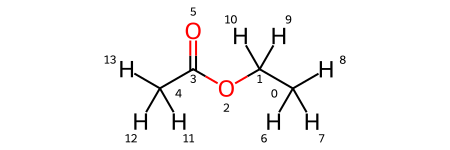
[4]:
solutes['fea'].draw_molecule('fea')
[4]:
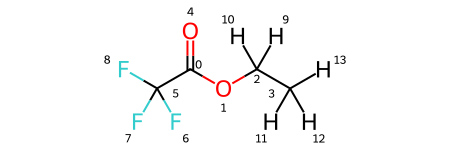
[5]:
solutes['eaf'].draw_molecule('eaf')
[5]:
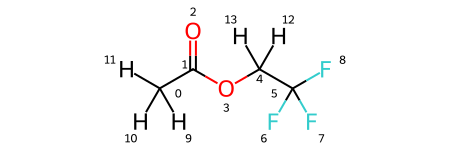
[6]:
solutes['feaf'].draw_molecule('feaf')
[6]:
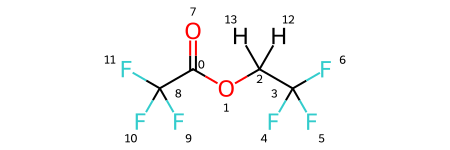
Plotting Solute Comparisons
Since we have four very similar solutes, we might be curious how solvation differs between them. Solvation Analysis provides a convenient plotting library that plots the various solvation properties both within and between species. Let’s see a quick example.
[7]:
from solvation_analysis.plotting import compare_coordination_numbers
compare_coordination_numbers(solutes)
Let’s make a few observations: - There are six total solvents, with one unique solvent per solute (we knew that) - The default choice is to plot solvents on the x-axis and color code solutes - The bars are a bit oddly spaced, especially on the right side
Let’s try mixing it up and plot the solutes on the axis instead of the solvent. We can do that with the x_axis kwarg.
[8]:
compare_coordination_numbers(solutes, x_axis='solute')
This looks pretty good, but what’s with the bars?
The bars are oddly spaced because plotly is leaving space for ea, eaf, fea, and feaf even when there is no data for them. This produces a bit of an odd plot and its more difficult to directly compare the different solvents. We can fix this by including a rename_solvent_dict, which converts the names of the solvents from one string to another.
[9]:
rename = {
"ea": "EAx",
"fea": "EAx",
"eaf": "EAx",
"feaf": "EAx",
}
compare_coordination_numbers(solutes, x_axis='solute', rename_solvent_dict=rename)
Now we have a single series representing all of our solvents. In this particular case, the degree of fluorination increases along the x-axis, though still qualitative, it could make sense to plot that as a line chart instead of a bar chart. We can do that by setting the series kwarg to True. While we are at it, let’s also change the x-label to fit our new plot.
[10]:
compare_coordination_numbers(
solutes,
x_axis='solute',
rename_solvent_dict=rename,
series=True,
x_label="Degree of Fluorination"
)
Great! That’s a quick and easy plot that clearly communicates a chemical trend! Let’s imagine we are only interested in the EAx and pf6 trends, FEC be damned. We can plot only a subset of our data by modifying the solvents_to_plot kwarg. Note that we use the renamed solvent name.
[11]:
compare_coordination_numbers(
solutes,
x_axis='solute',
rename_solvent_dict=rename,
series=True,
x_label="Degree of Fluorination",
solvents_to_plot=['EAx', 'pf6'],
)
This same syntax can be used to plot diluent composition, pairing fraction, free solvent fraction, and more! Let’s see some more examples in practice.
[12]:
from solvation_analysis.plotting import compare_diluent, compare_pairing, compare_free_solvents
compare_diluent(solutes, rename_solvent_dict=rename).show()
compare_pairing(solutes, x_axis='solute', rename_solvent_dict=rename, series=True).show()
compare_free_solvents(solutes, rename_solvent_dict=rename).show()
Plotting Single Solute Properties
Above we show a great variety of different compare functions. The plotting module also includes several functions for plotting the properties of individual solutes. We show two below using the ea solute. If you aren’t familiar with the networking module, check out that tutorial.
[13]:
from solvation_analysis.networking import Networking
from solvation_analysis.plotting import (
plot_network_size_histogram,
plot_shell_composition_by_size,
plot_co_occurrence,
)
ea = solutes['ea']
networking = Networking.from_solute(ea, ['pf6', 'ea'])
plot_network_size_histogram(networking).show()
plot_co_occurrence(ea).show()
plot_shell_composition_by_size(ea).show()
That’s a fairly comprehensive view of the plotting module! More plots will be added regularly. If you have ideas of your own, please do contribute.
Go forth and plot.